Access Platform - New Device Login
In the user login flow of this Access Platform V3, the Qoin Service system will store the session of each logged-in user. This means users won't need to log in repeatedly to the client platform application. The session will end when the user logs out of the system or application.
During the session, the system will assign a unique "Session ID" to identify users currently using the system or application. This session data is stored and will be displayed in the Client and Admin web applications, and can be used to identify users, save preferences, and maintain login status.
If the user makes more than 3 login errors, the user's account will be blocked for 1 hour, and the user can then try to log in again after that.
Login Multiple Device
The user platform can log in to multiple devices such as smartphones, PCs/laptops, tablets, etc., using the same account. Each time you log in on a new device, the system will send an OTP code to verify your data. In order for the user platform to be able to log in to multiple devices, you must make the following settings :
Open the Configuration menu --> Select Platform --> Click Edit :
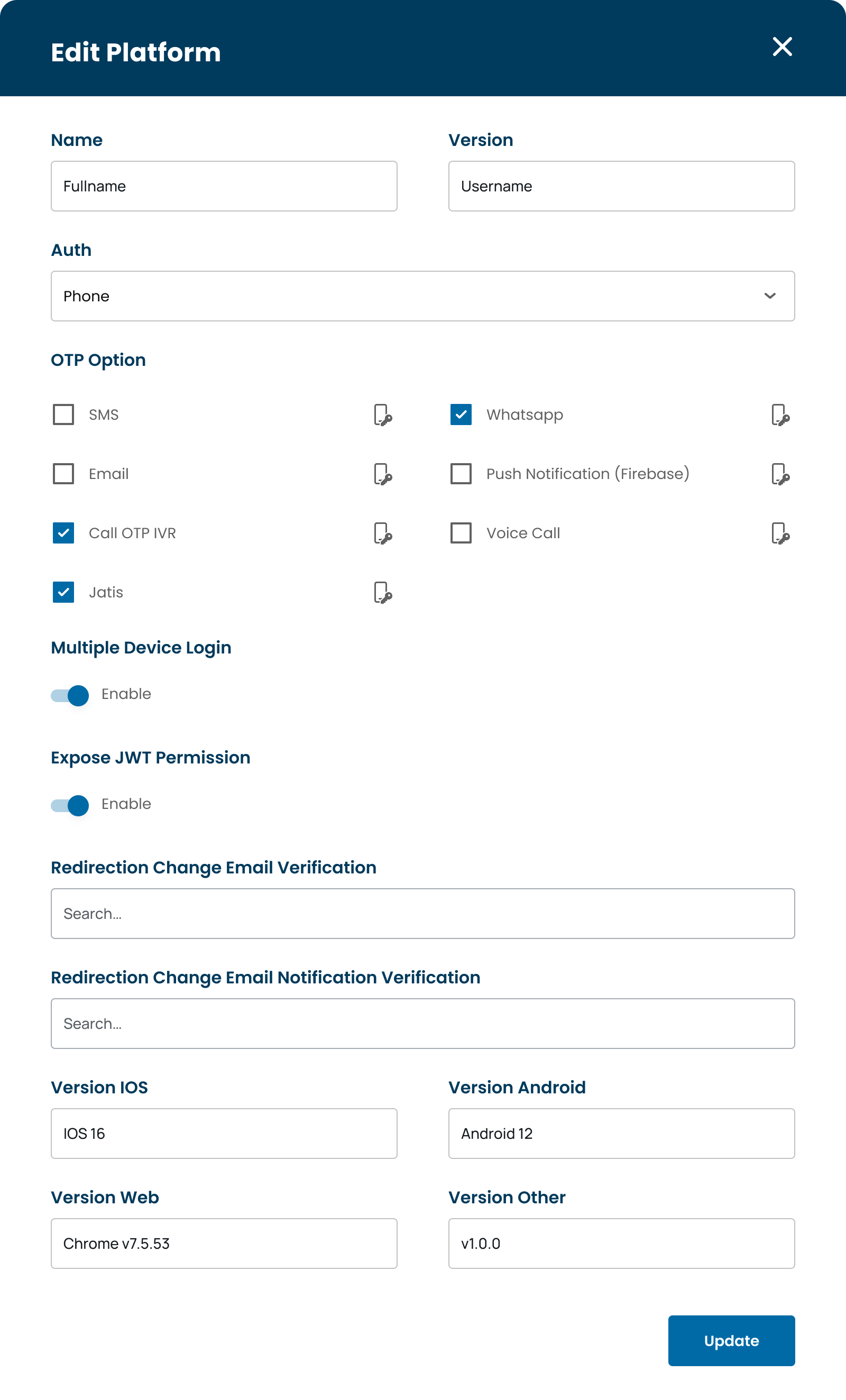
Enabled Multiple Device
Make sure "Multiple Device Login" is enabled. Then, the user selects the OTP Option to send the login OTP code. The user can also choose their preferred OTP delivery method, but if the user doesn't select one, it will be sent via SMS by default.
The OTP options provided by Qoin Service are :
- SMS
- Call OTP IVR
- Jatis
- Push Notification (Firebase)
- Voice Call
Multiple Device is True
If the user enables "Multiple Devices," they can log in on multiple desired devices using the same account. When the user uses a new device, the system will send an OTP code to register that device. The system will then generate a JWT Token and user session. This session will be stored so the user will remain logged in on that device until they log out.
Here is the login flow with "Multiple device is True" :
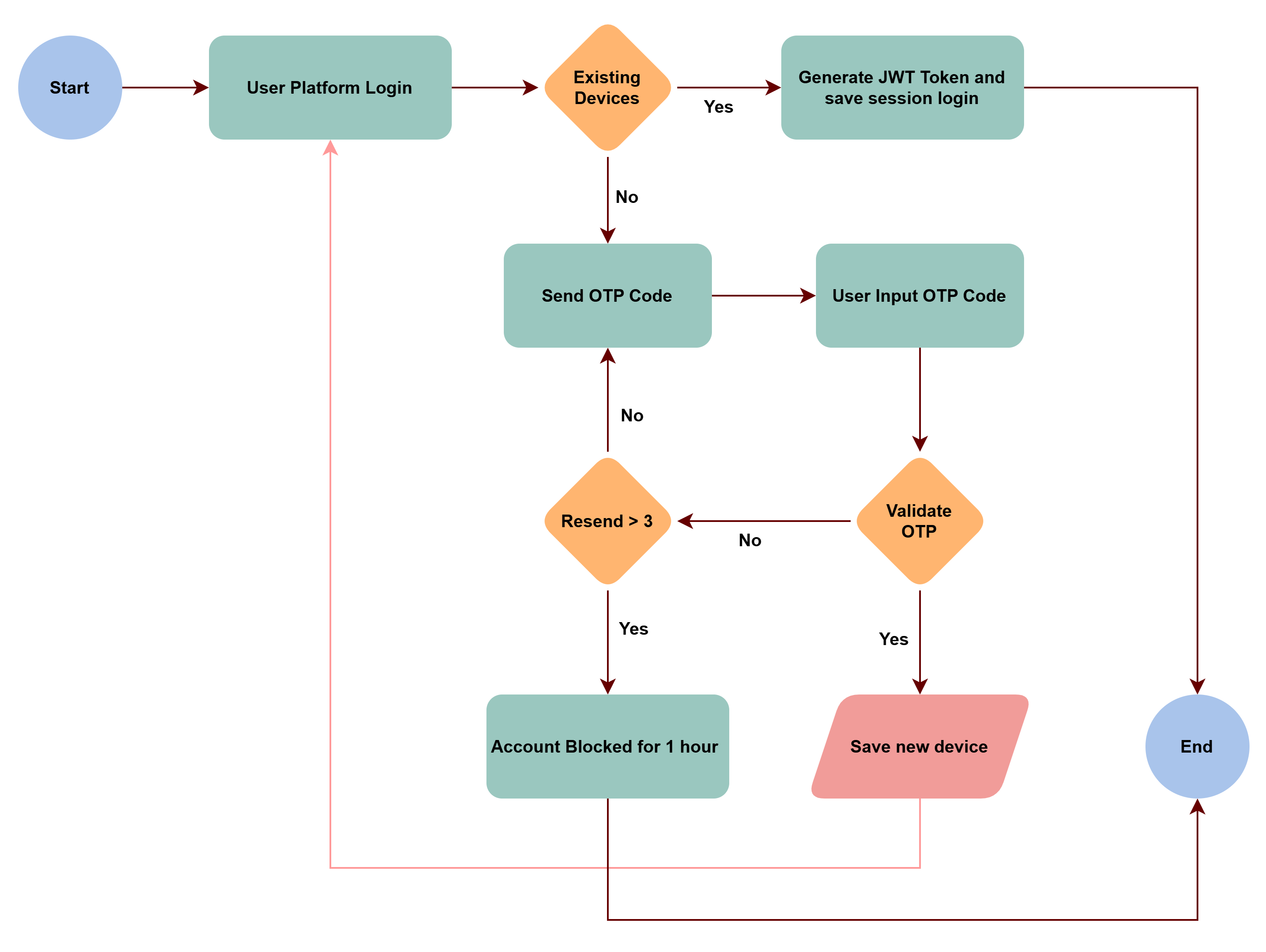
Flow Multiple Device is True
Multiple Device is False
If "Multiple Device = False," then the user cannot log in to multiple devices. The user can only log in to 1 device. If the user logs in to a new device, the system will send a notification to the old device. It will also send an OTP code to the new device. Then, the user's account will be logged out of the application on the old device. And access on the old device will be deleted by the system, so when the user logs back in using the old device, they will have to re-register their device.
Here is the flow for users with "Multiple Device is False" :
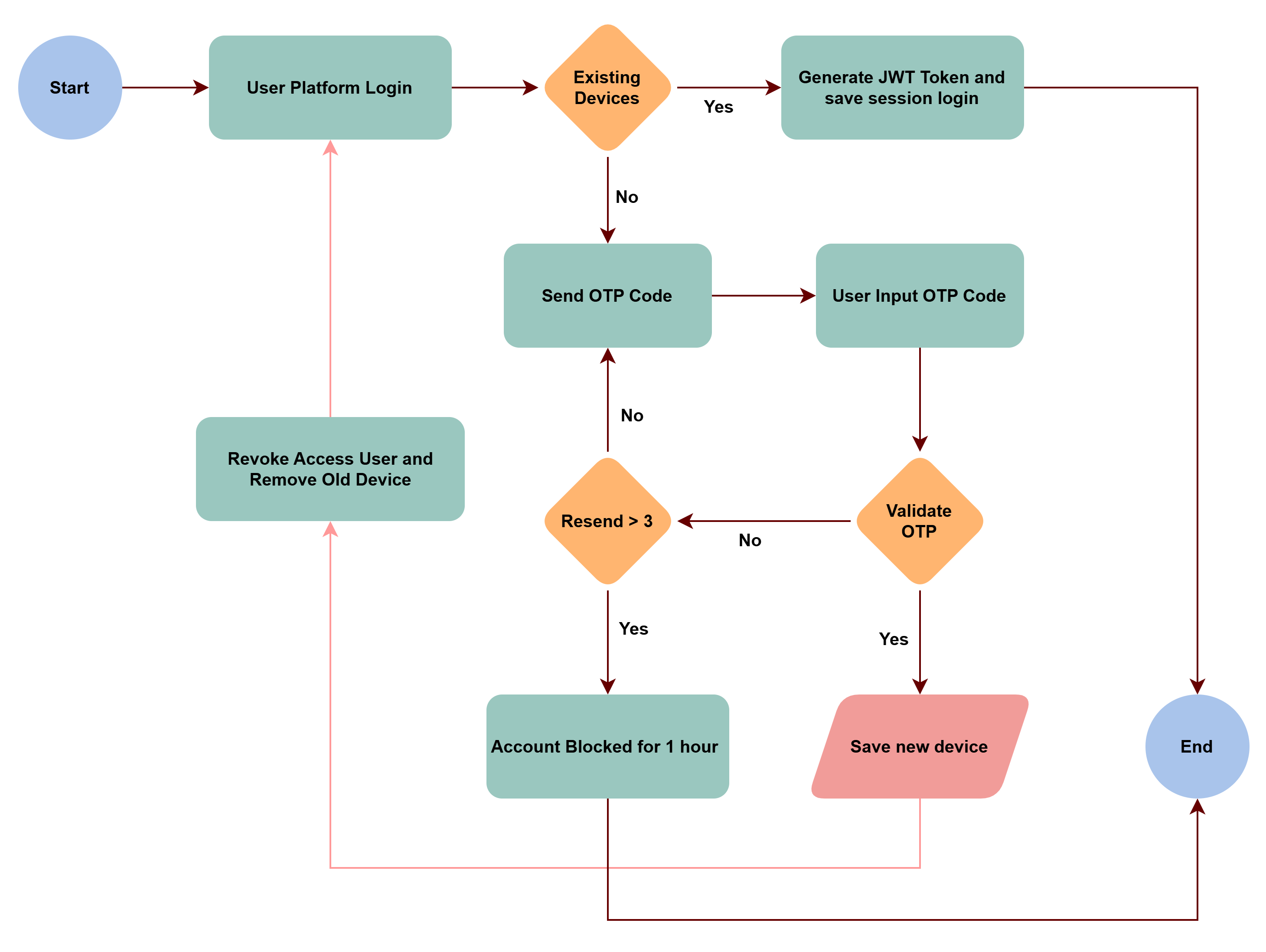
Flow Multiple Device is False
Sign In Session in Web Client
This feature is used to display the devices you are using to log in to your account. On this page, all devices will be displayed with session data details. This allows you to see a list of active devices and also delete devices that are no longer in use.
You can view the page on the Qoin Service website under the User Management menu --> User Platform. Click the link. Then select the platform you are using.
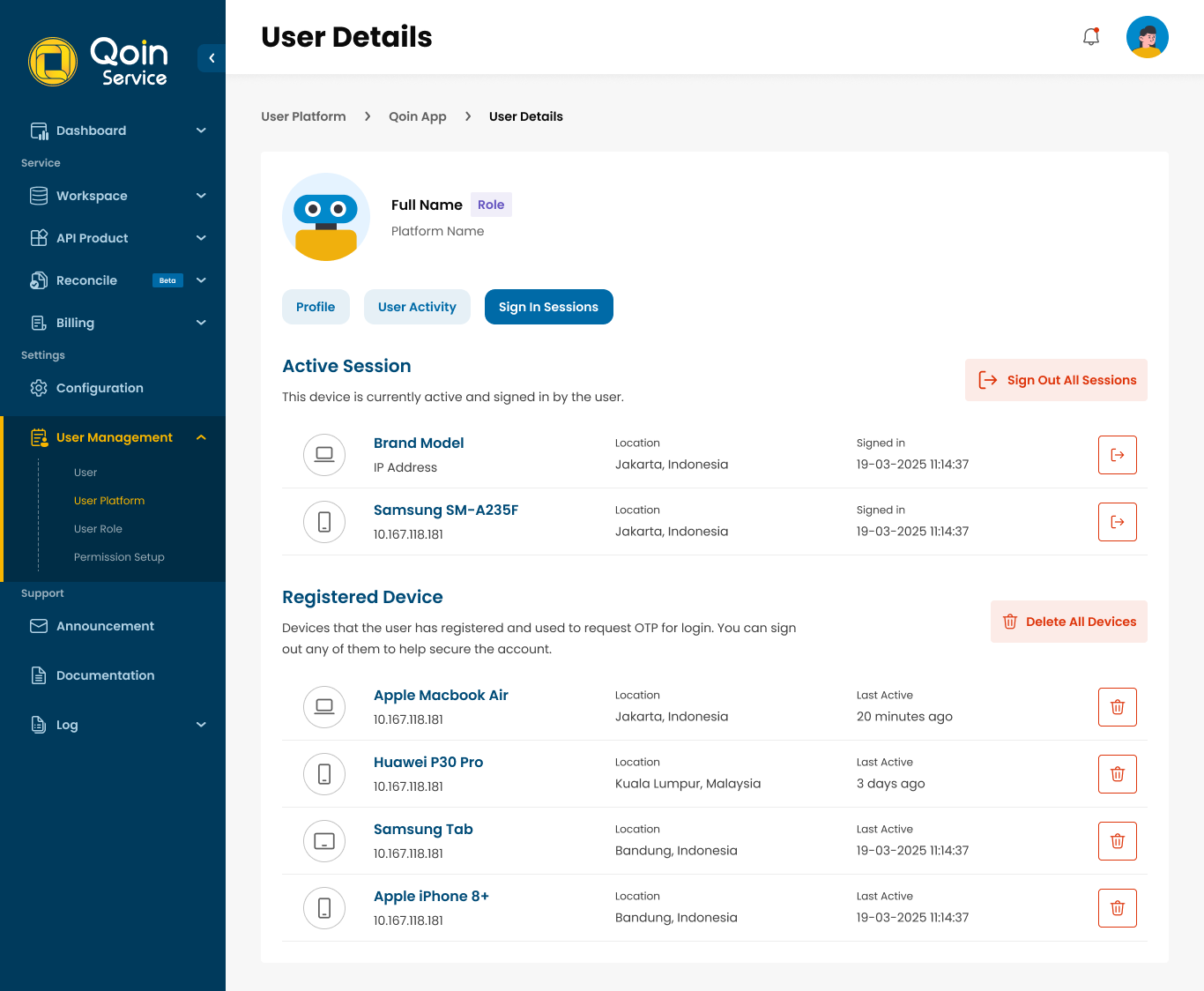
User Platform Page
- Sign Out Session: This means signing out or exiting the device you are using. When you sign out, the system will delete the session from that device and you will be logged out of the application. However, you can still log back in using this device.
- Delete Device: This means deleting the device data. The device's session data will be deleted, and when you want to log in again using this device, the system will send an OTP code to re-register this device. Make sure the OTP code you enter is correct for successful device registration.
Updated about 7 hours ago